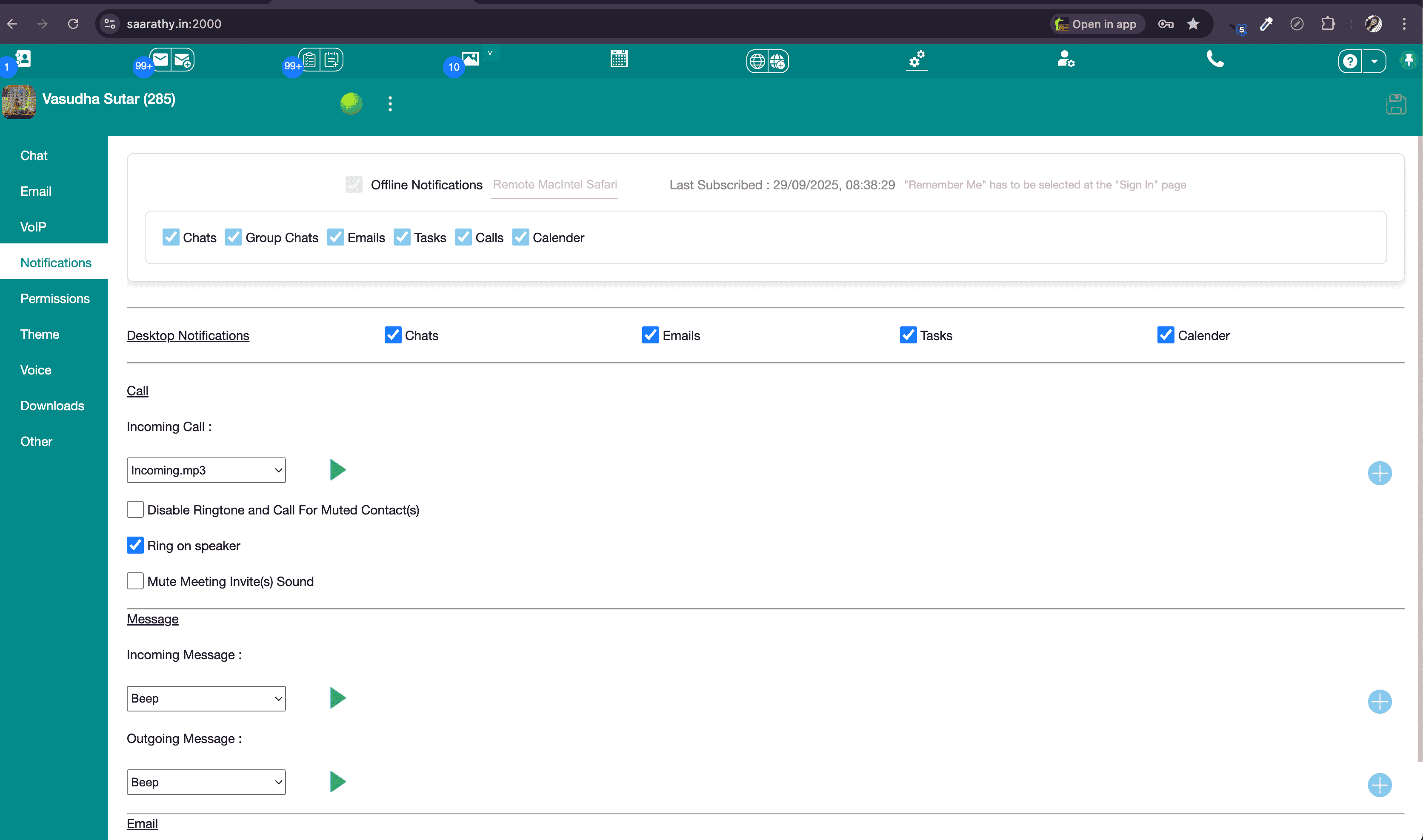Installation on Android / Tablets
Step 1
Open your domain (e.g. saarathy.com) in Chrome or similar. Tap the top-right app icon.
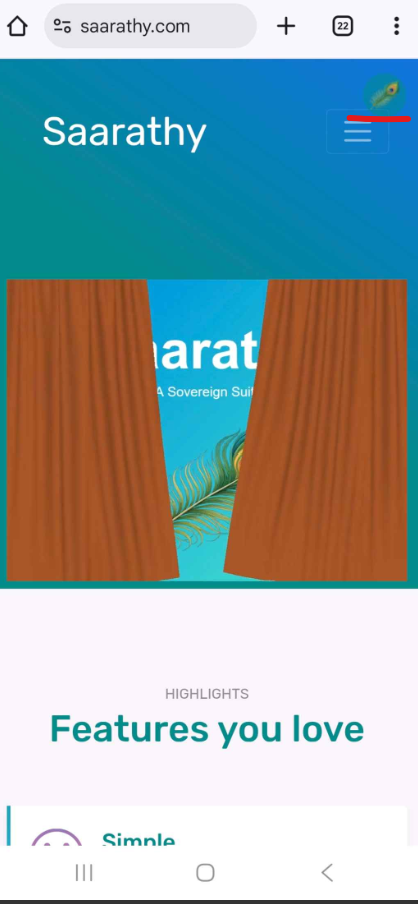
Step 2
Tap the 3 dots → Add to Home screen and install the shortcut.
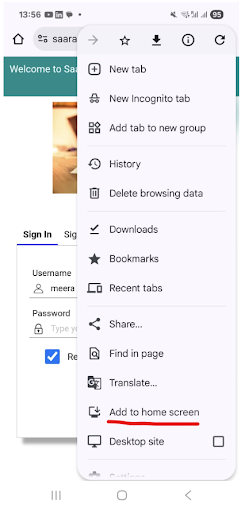
Step 3
Go to 3 dots → Settings → Site settings.
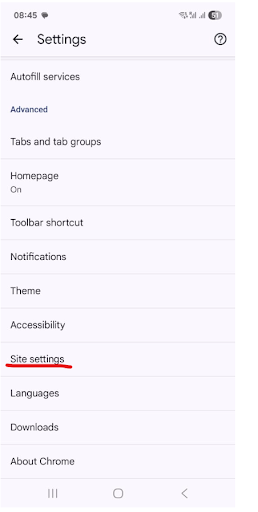
Step 4
Ensure permissions are not blocked.
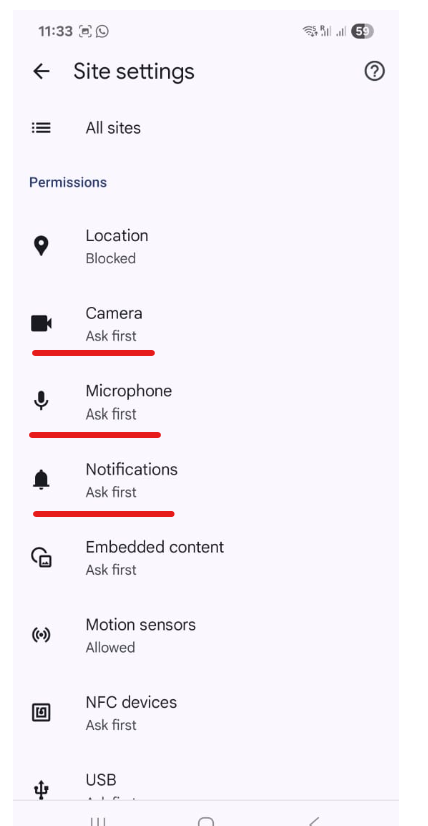
Step 5
Open the shortcut → Sign-Up for a new account.
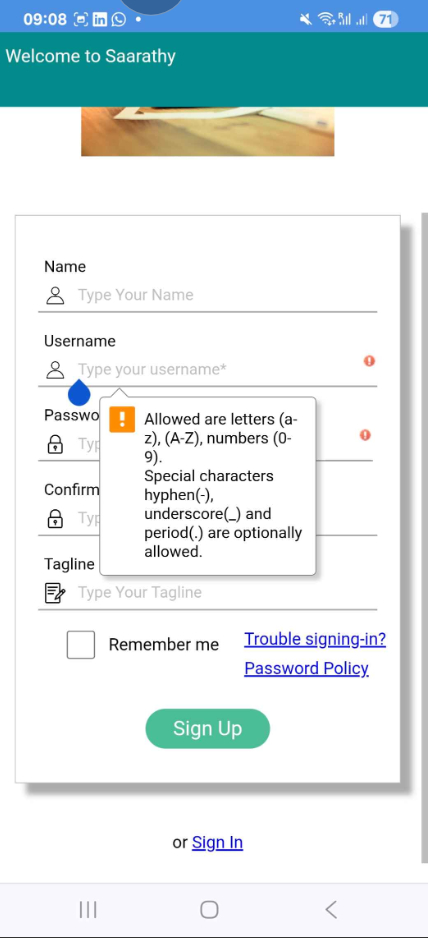
Step 6
Sign in → Check Remember me for offline notifications.
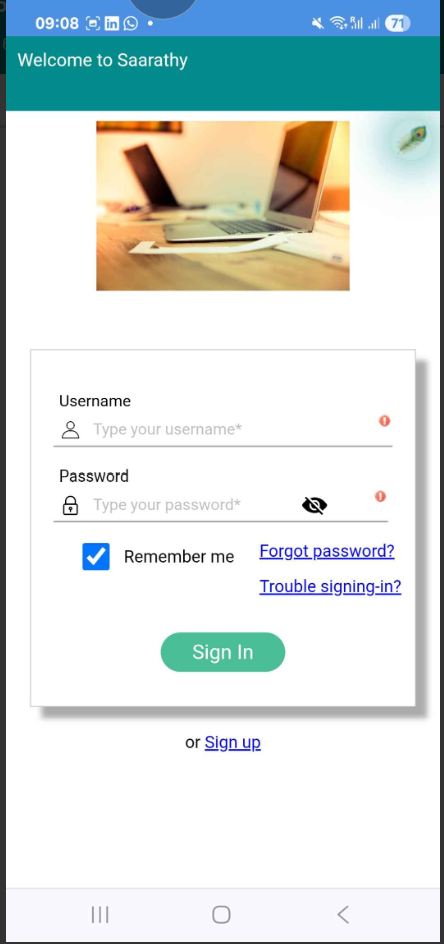
Step 7
Grant all web-app permissions when prompted.
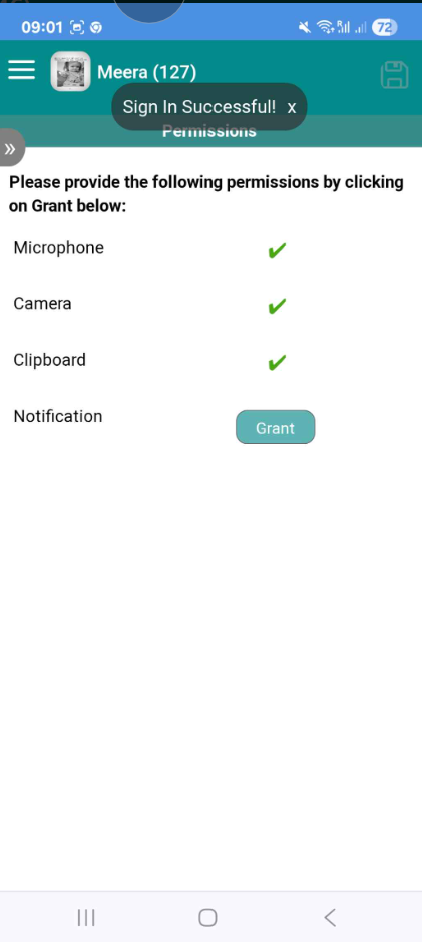
Step 8
Go to Settings → Notifications → Check “Offline Notification” → Save to enable Web Push.
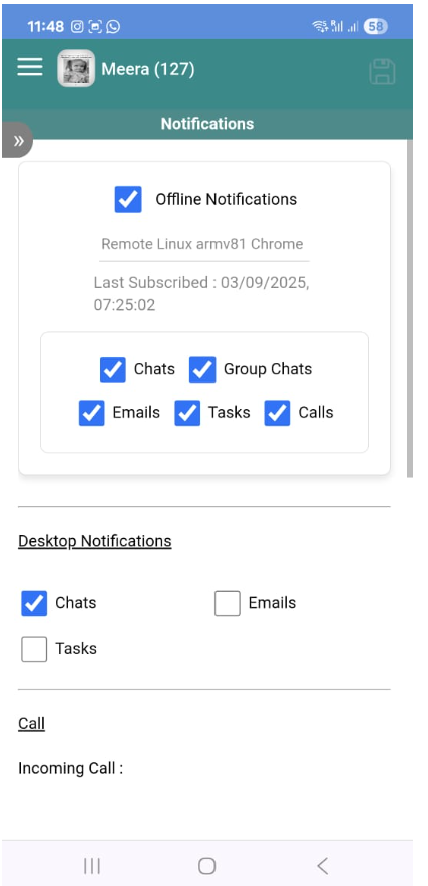
Step 9
Use the Search icon to find and add Contacts.
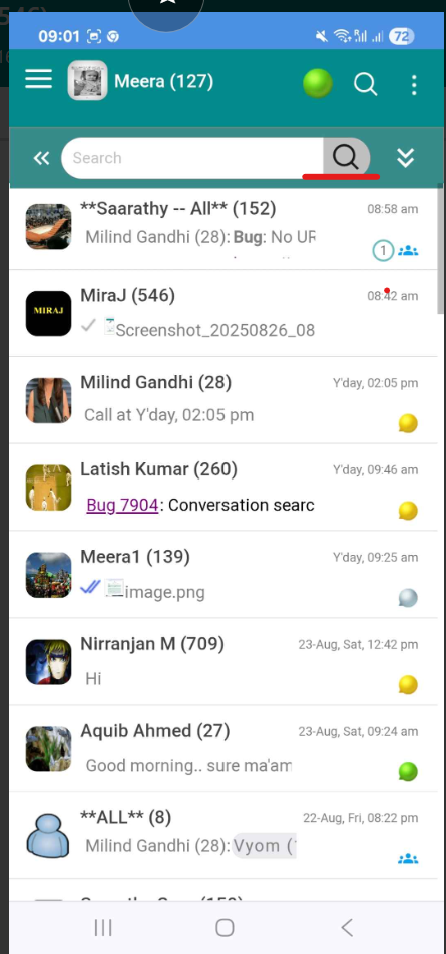
Installation on iPhone / iPad
Step 1
Enter your domain (e.g., saarathy.com) in Safari → Tap the share icon.
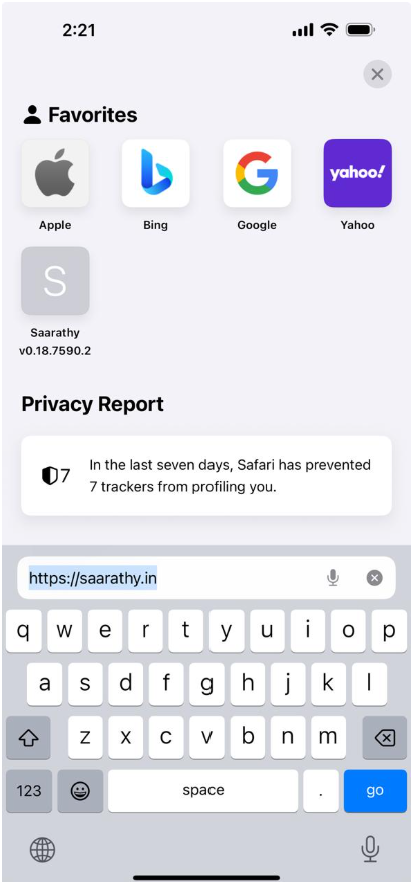
Step 2
Tap Add to Home Screen.
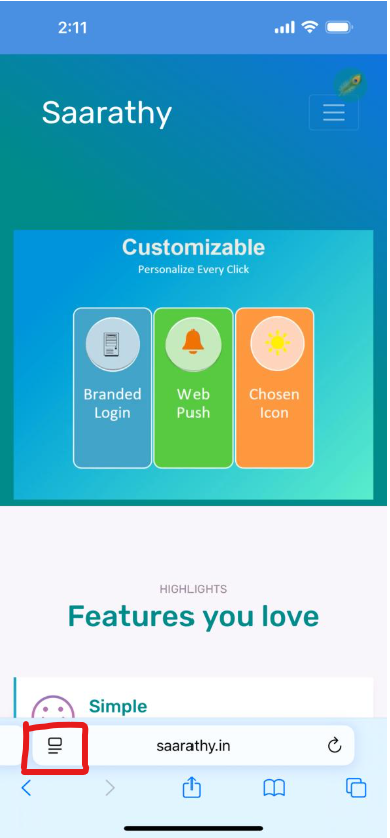
Step 3
Confirm by selecting Add.
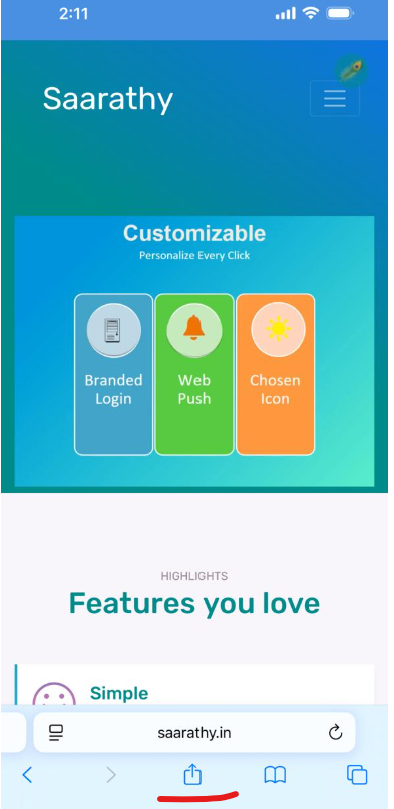
Step 4
Open the app → Sign Up → Sign In with Remember me.
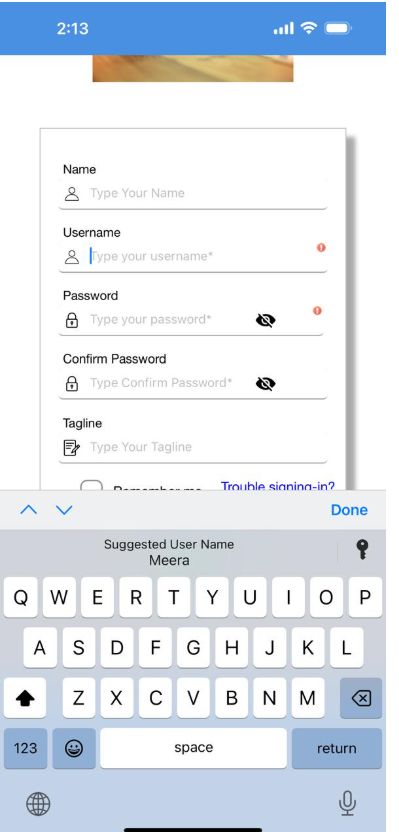
Step 5
Grant all permissions when asked.
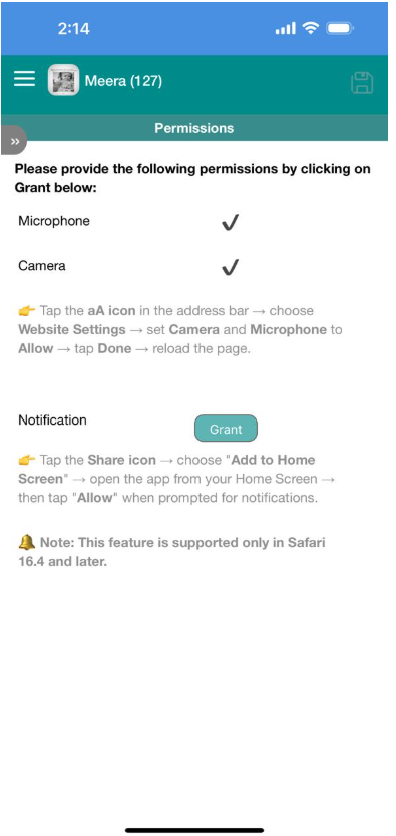
Step 6
Tap Search to add your contacts.
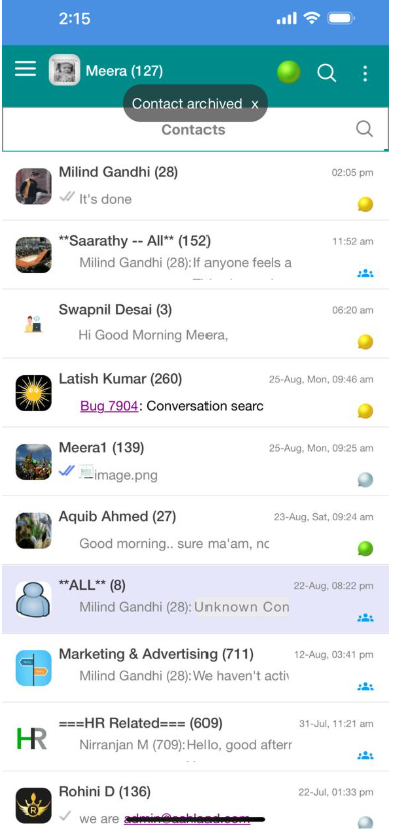
Installation on Computers
Step 1
Open saarathy.com in browser. Click on the install icon in the address bar → “Install App”.
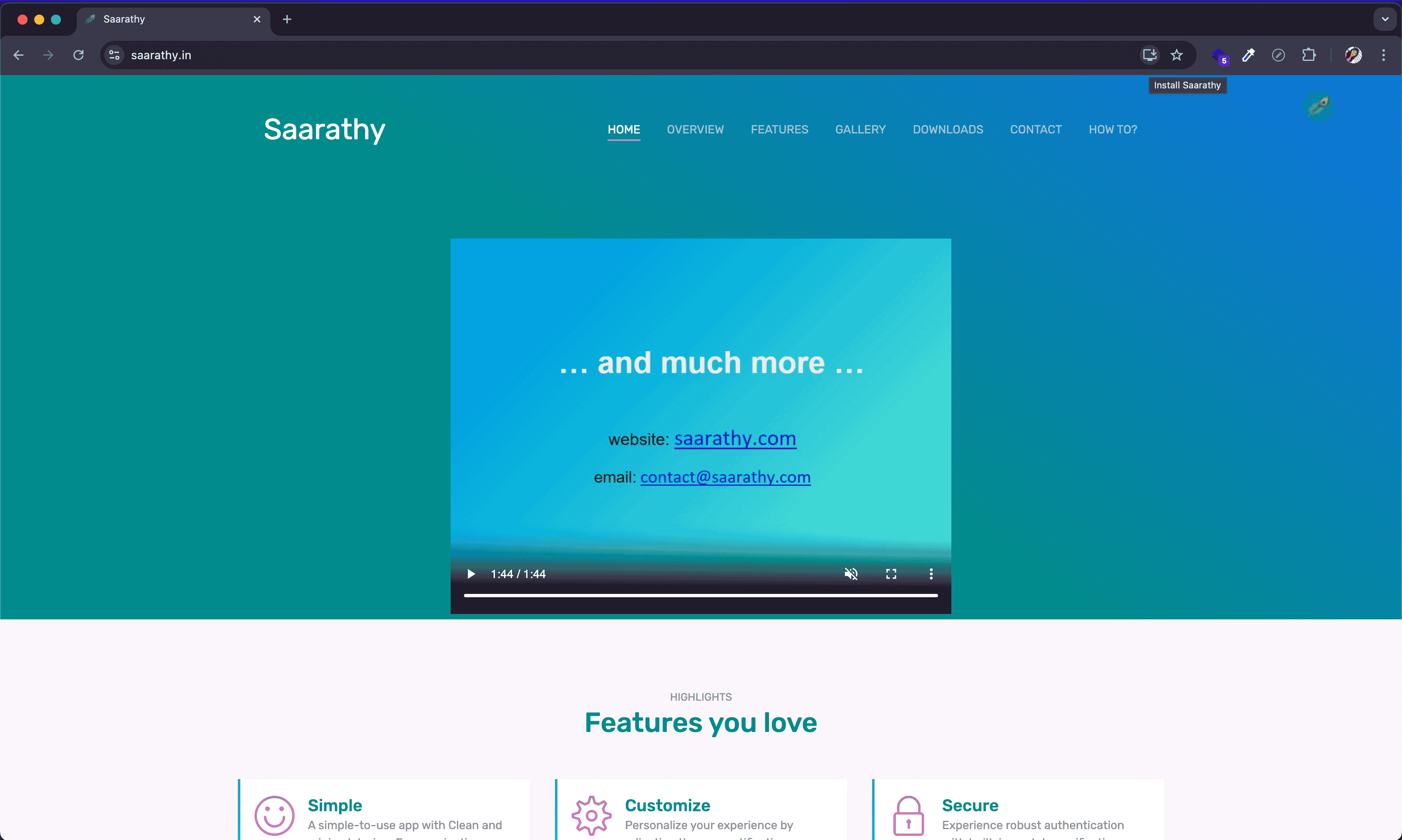
Step 2
The web app opens in its own window. Sign in with your credentials.
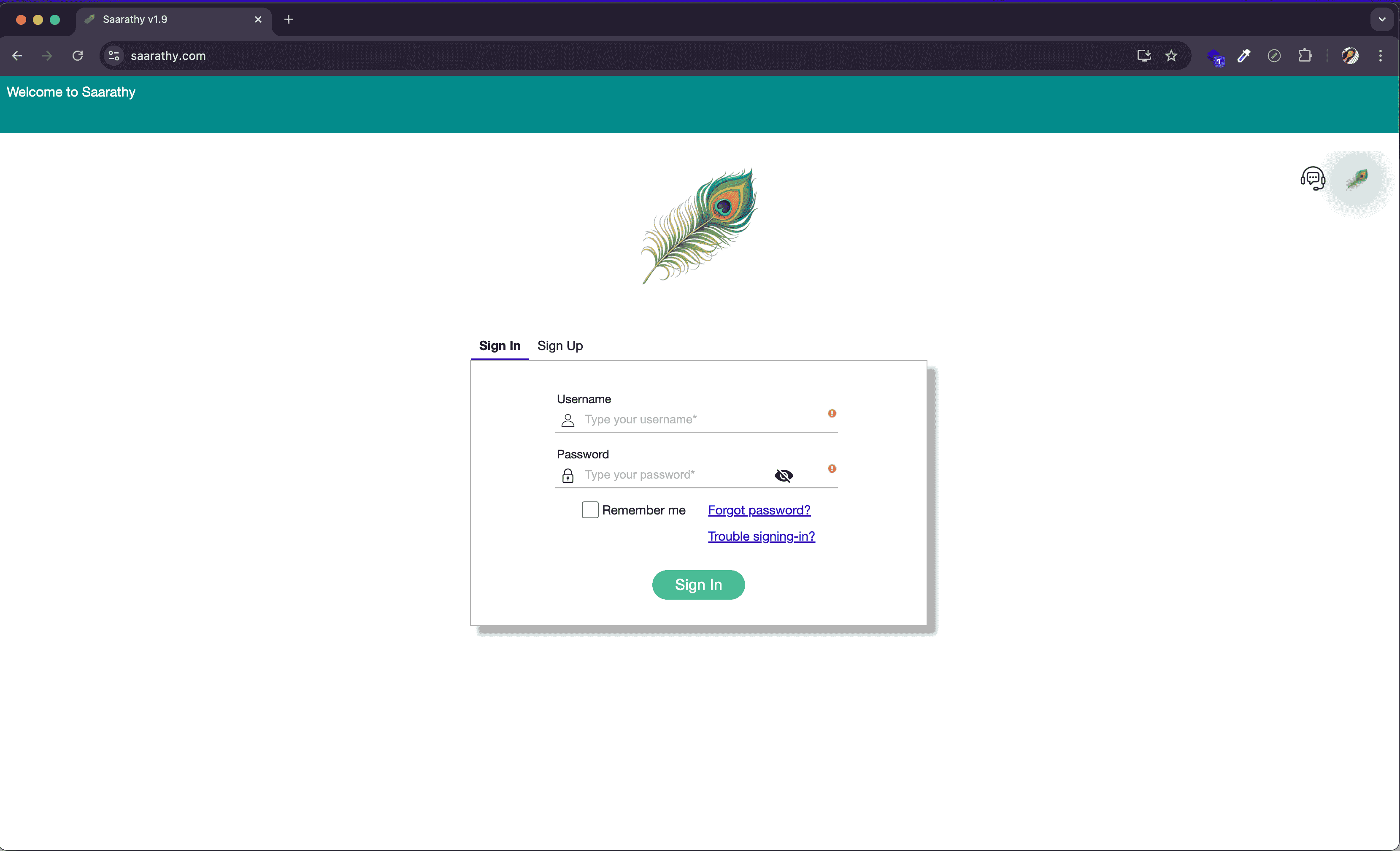
Step 3
Enable notifications when prompted for offline updates.